Project and team-specific tags let you zoom in on the data that matters. You can focus on a single project’s numbers or uncover which team spends the most. Whether you want to separate revenues into one-time and recurring categories or break down expenses by cost center – it’s all possible.How to create team- and project-tags
1. Click on Settings and then Liquidity reports.
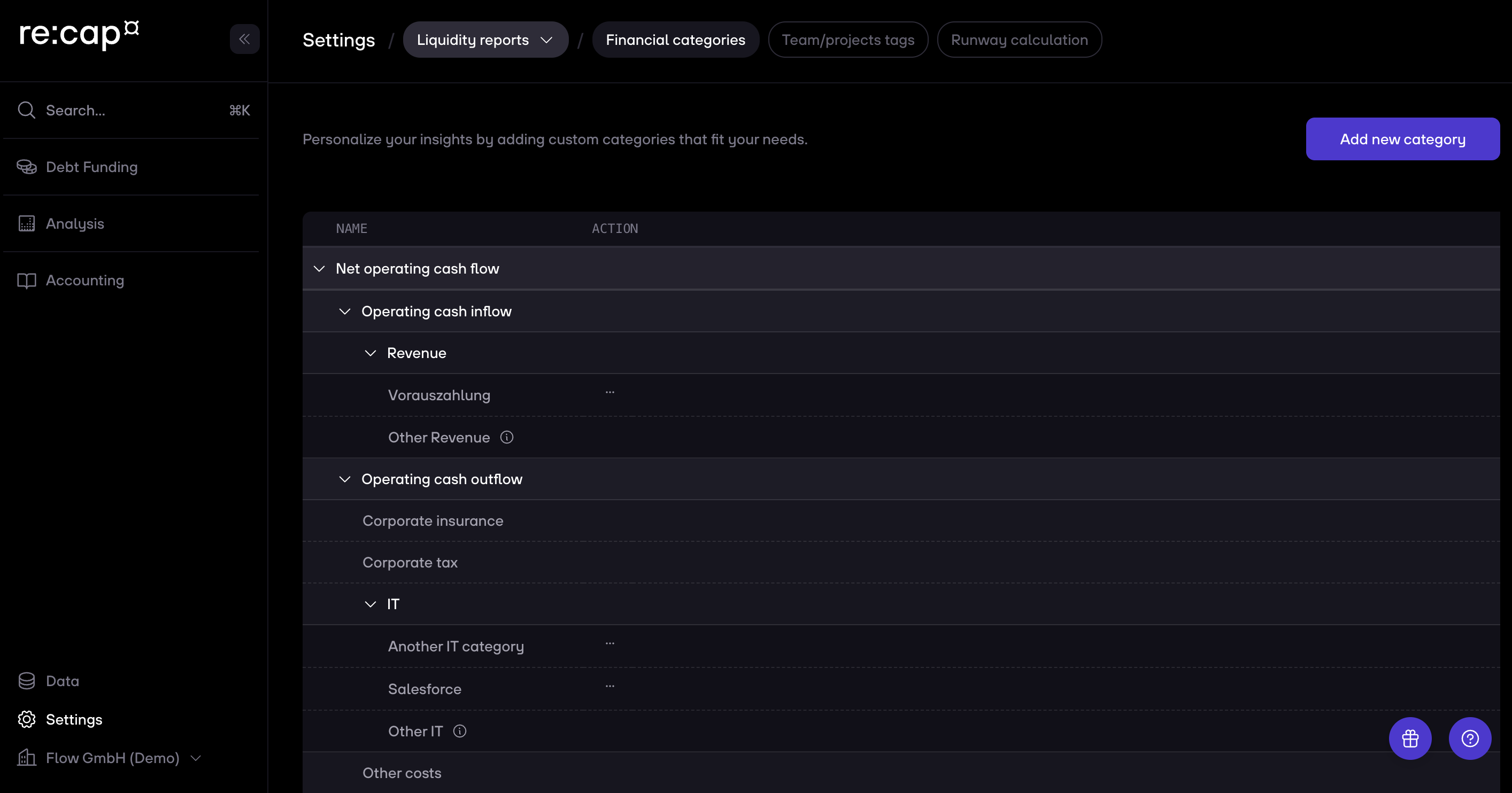
2. Click on Team/project tags and then on Add new category.
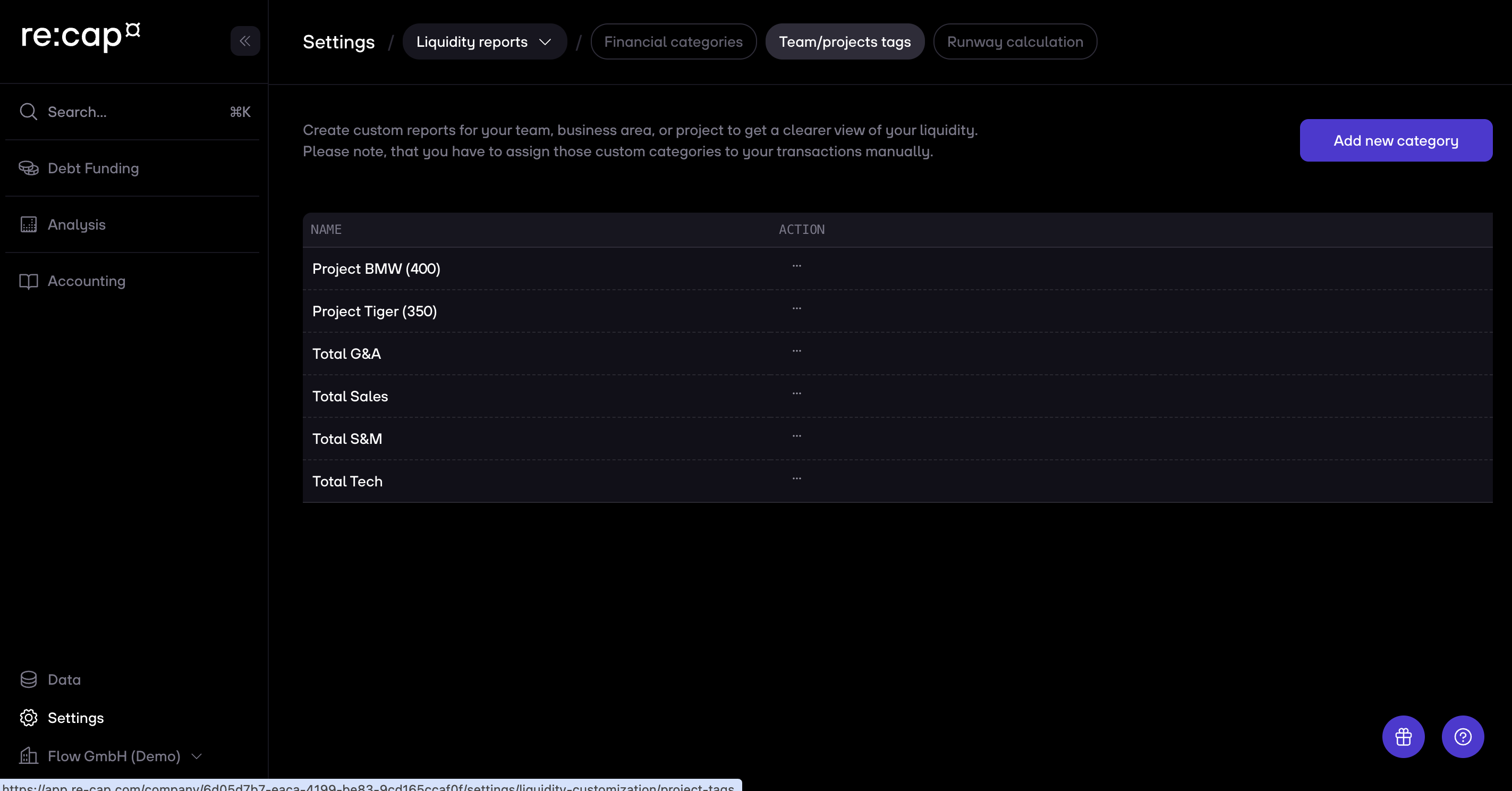
3. A module opens where you have to insert a new Team/Project name
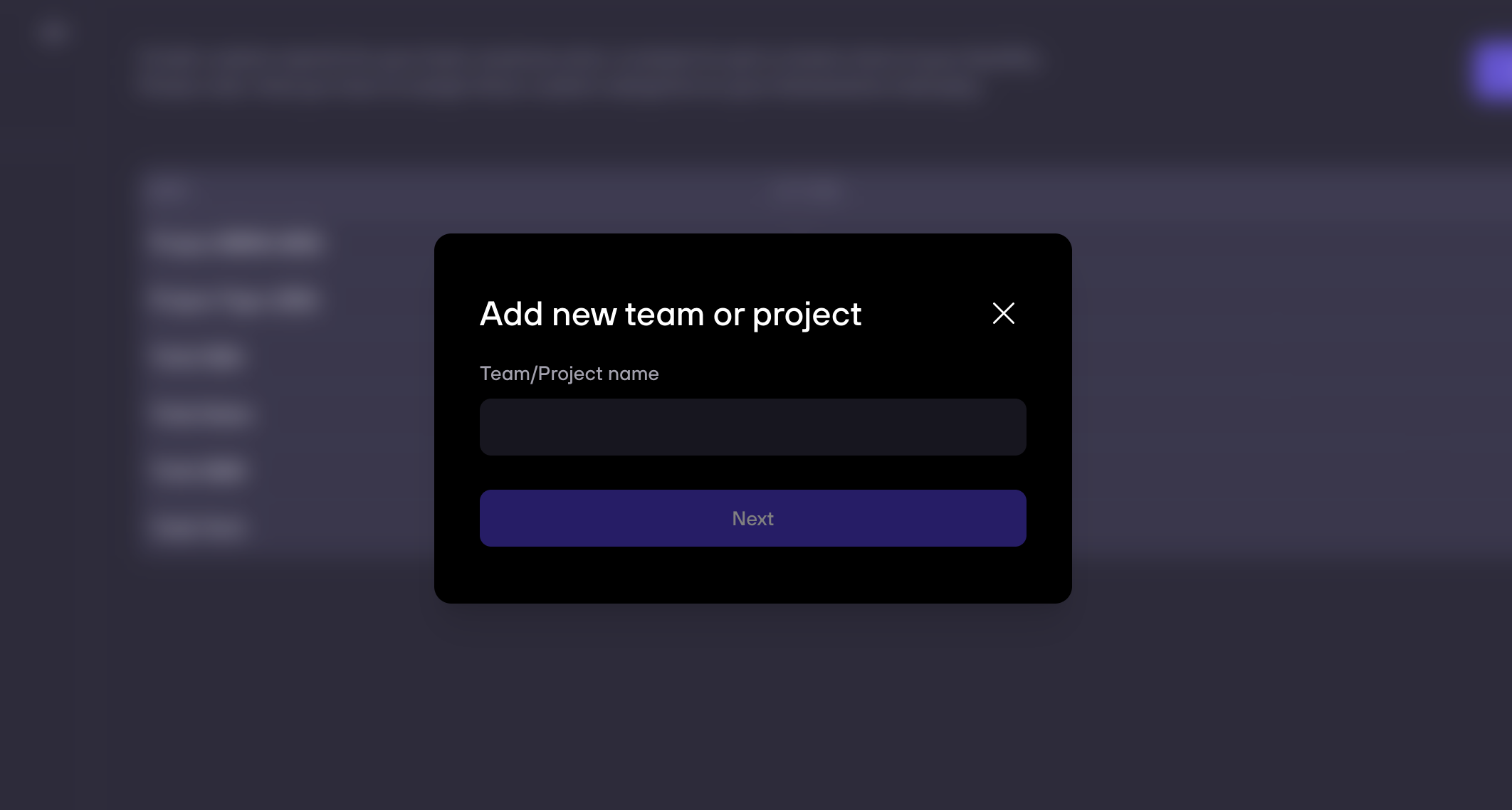
4. Click on Analysis and then on Cash Positioning via the navigation menu on the left. Now, you see Transactions on the top. There you can tag your transactions to the team or project.
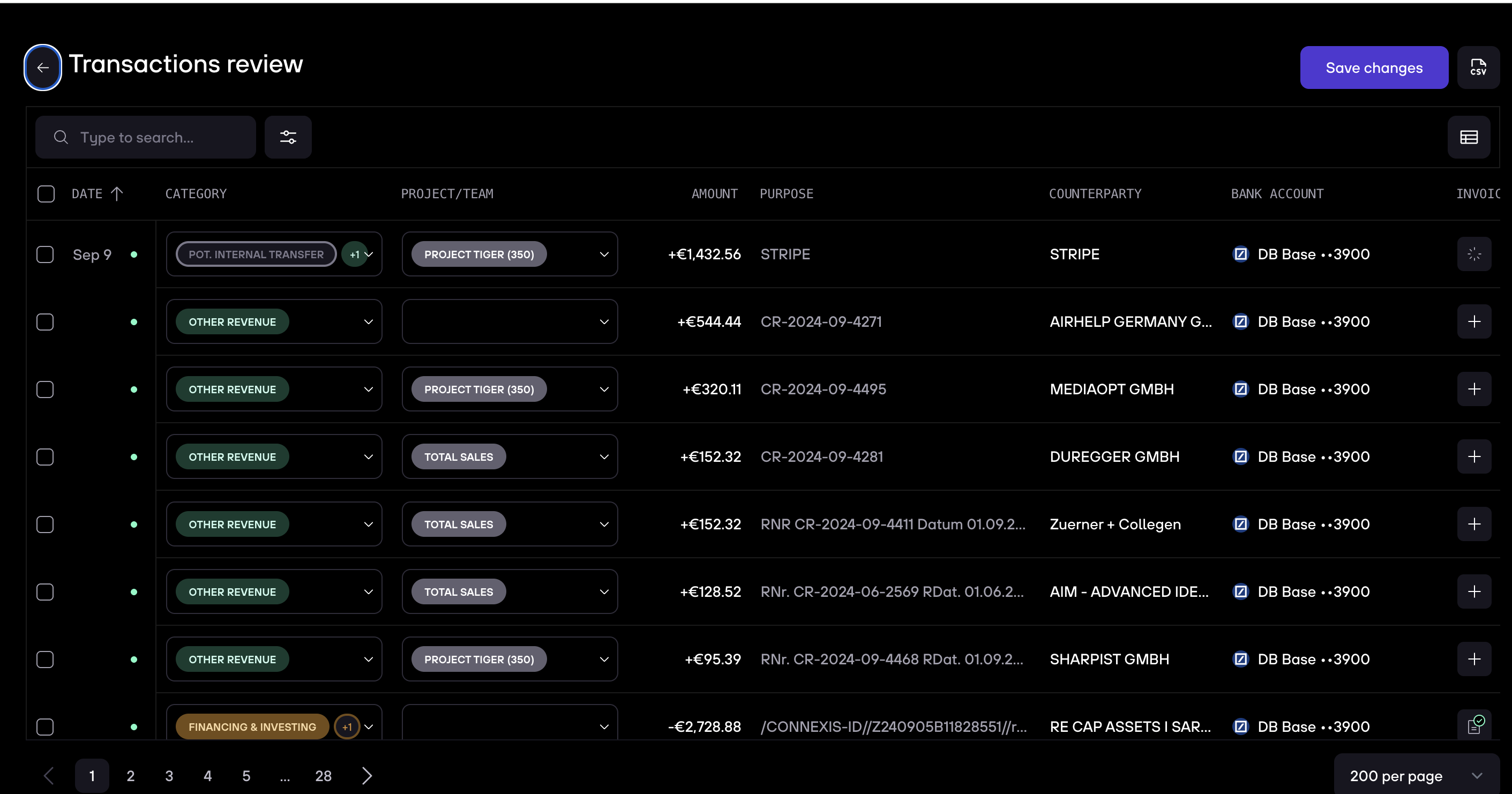
5. Go to Liquidity reports in the navigation menu on the left. Then click on Cash flow statement. Now, you can break down your cash flow statement to a specific project and get a detailed cash flow report for individual teams and projects.
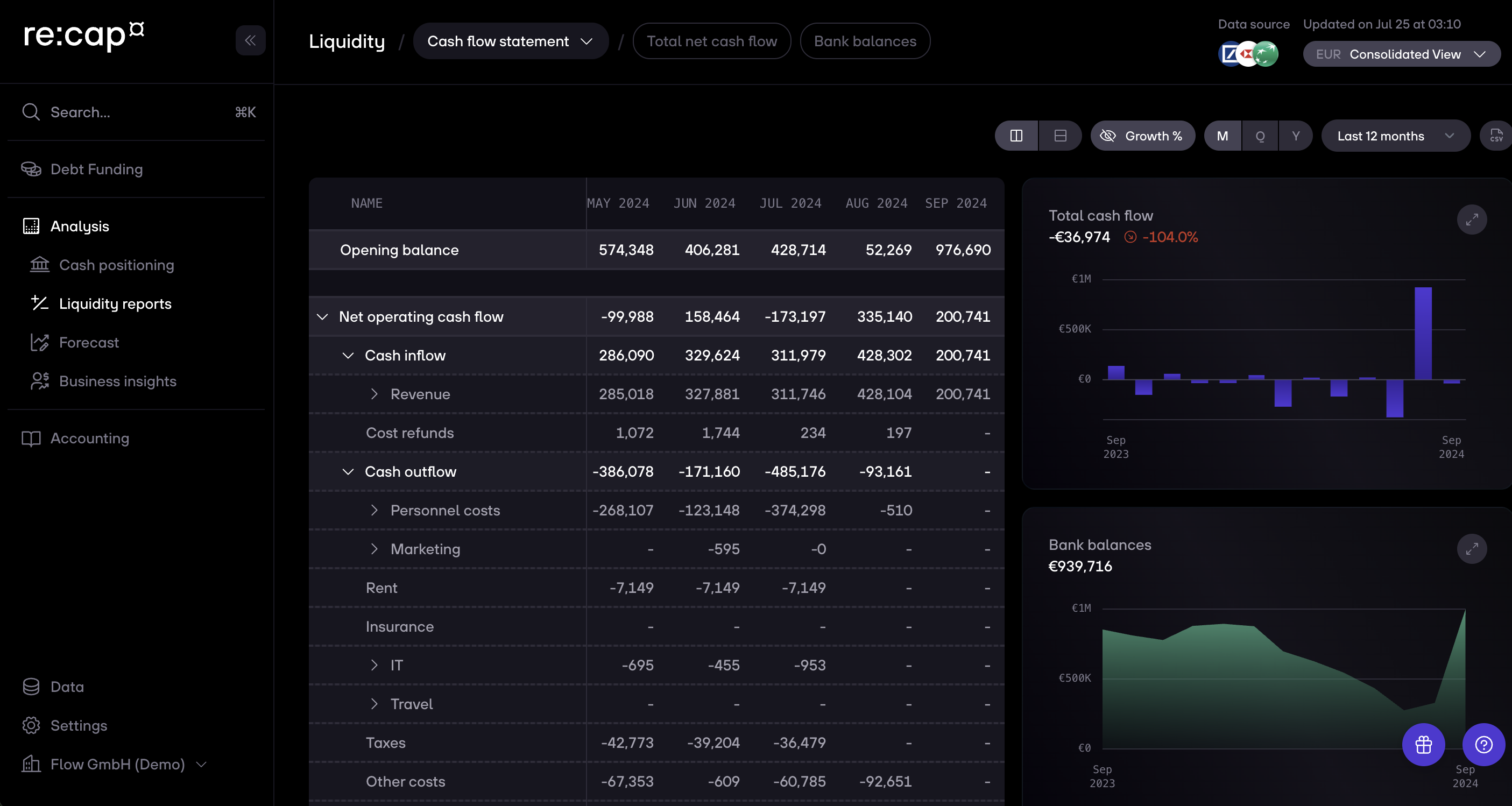

.gif)



